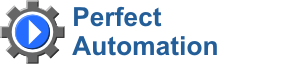
- english
- русский
New in 2021!
Eonza automation software - free, open source cross-platform automation software for easy creation and management of scripts.
Gentee script programming language - Free, open source and cross-platform programming language for automation.
| RecordRecorder allows you to record all keystrokes and mouse clicks into the macro file (pam), script file (pa) or the executable file. Specify required options and press Record button to start the recording. Keyboard If you check this box, all keyboard events are recorded.Mouse If you check this box, all mouse events are recorded.Record mouse movements If you check this box, mouse movements are also recorded. In this case, you will be able to see mouse movements during the playback but the size of the result macro file is bigger.Record mouse events in Define what mouse coordinates are recorded.Absolute coordinates Relative coordinates to active window - in this case, the active window can be in another place of the screen during the playback but the mouse events will be correct. Remember active windows If you check this checkbox, the recorder stores the current active window and try to activate it during the playback. File Select target format of the result file.Macro record file PAM - You can play such files with Playback or Play macro command in your scripts. Perfect Automation project PA - You can open and edit such files with Script Editor. You can add other commands and run it. Executable file (dialog) - In this case, you can run this file on any computers. It shows a dialog before playing. Executable file (silent) - This executable file doesn't show any dialogs and plays keyboard and mouse action at once. Name Specify the name of the result file. By default, it has the following format YYMMDD-HHMMSS.Output folder The path where your result program file(s) will be saved.Record Select the moment when you would like to start recording after pressing Record button below.Immediately - start recording at once HotKey - start recording when you press keystroke Ctrl+Shift+R in some moment. Wait for 3 seconds - start recording after 3 seconds pause. Wait for 5 seconds - start recording after 5 seconds pause. You can stop recording by pressing Ctrl+Esc key combination. You will see a new recorded macro file in the Playback list. |